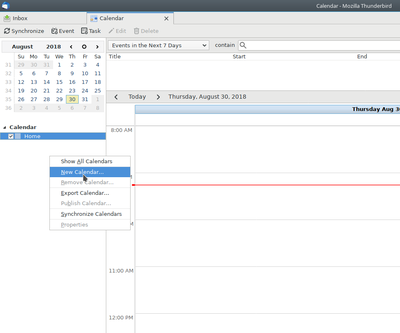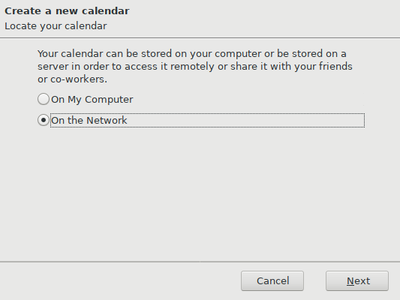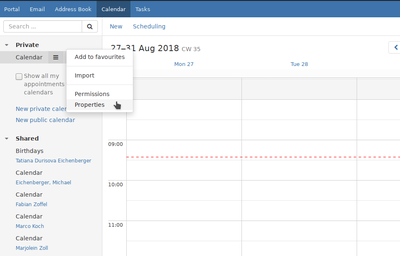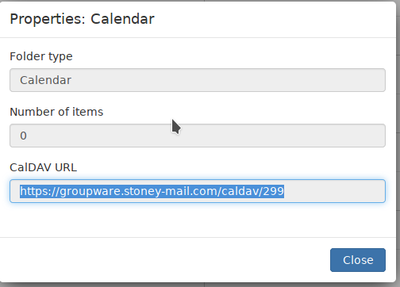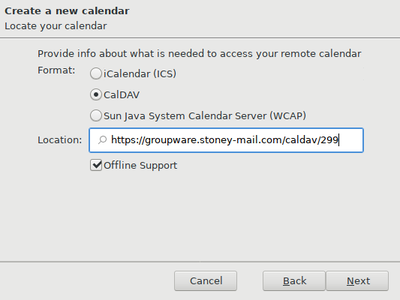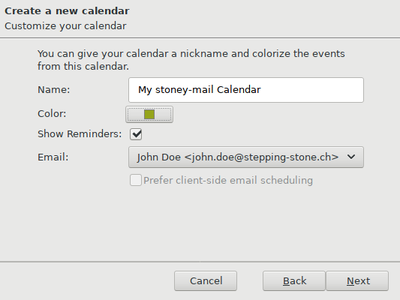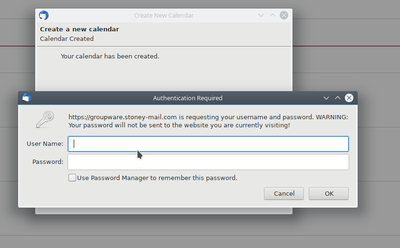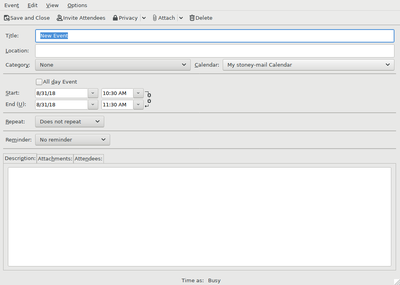-
Login
-
Language
- Deutsch
- English
Requirements
- Thunderbird should be installed on your Computer.
- You should have access to the groupware.
- Active internet access.
In the following steps we show you how you can add your groupware calendar to Thunderbird and which settings you need to select to synchronise the calendar.
Start with step 1.
Step 8
If you create an event, make sure it gets created in the correct calendar.
Thank you for using stoney mail.
To add your groupware contacts to Thunderbird, please follow the Thunderbird Address Book manual.