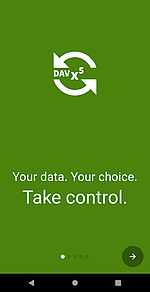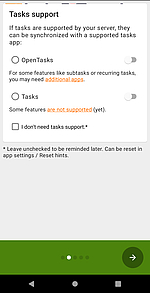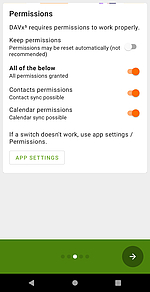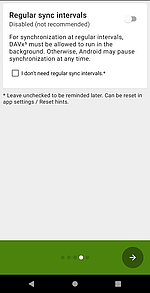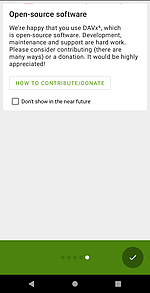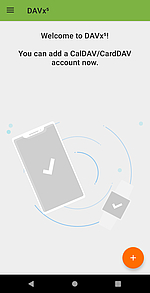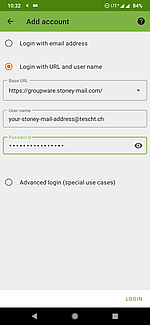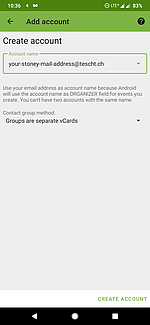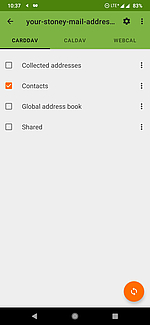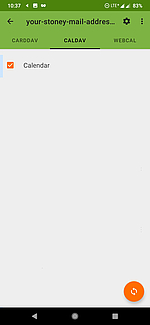-
Login
-
Language
- Deutsch
- English
Requirements
- DAVx⁵ needs to be installed. This can either be done via the Google Play Store or F-Droid. On Google Play Store the app has only a paid version, where as on F-Droid it is completely free.
- Active internet access.
This guide describes how to synchronise your calendar and contacts to your phone with DAVx⁵.
Have your stoney mail e-mail address name and password ready.
Start with step 1.