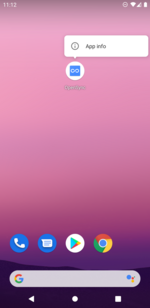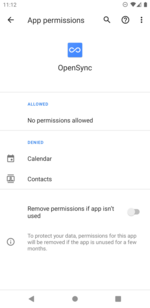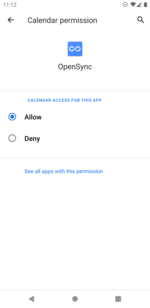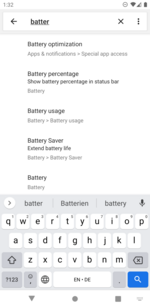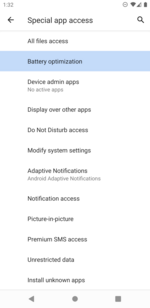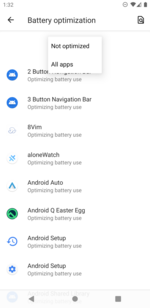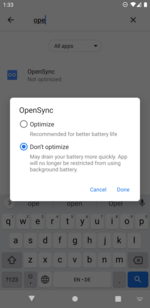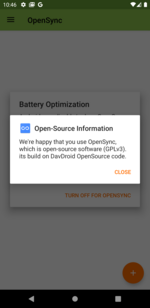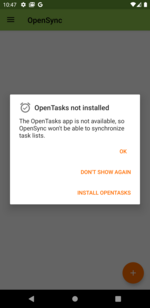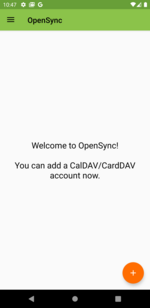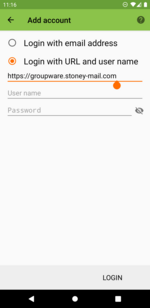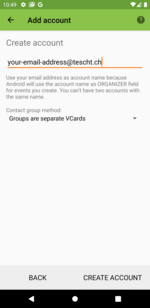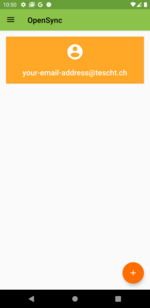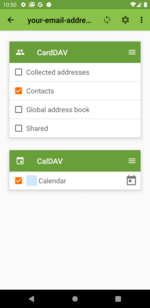-
Login
-
Language
- Deutsch
- English
Requirements
- OpenSync needs to be installed. This be done via the Google Play store where the app is called "Open Sync". The app is completely free.
- Active internet access.
Have your stoney mail e-mail address name and password ready.
Start with step 1.
Step 1
The Permissions of the OpenSync app need to be changed, so that the calendar and the contacts can be synchronized.
Press on the app for a while and a menu will appear. Click on "App info" to get to the "App info" menu.
There, click on "Permissions".
It's possible that your menu will look a bit differently. This is the case, as the UI may vary between Android versions. It is important that you still follow these instructions, even if your settings app may look a bit different.