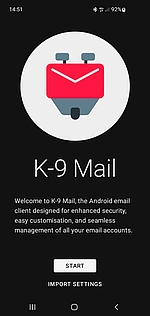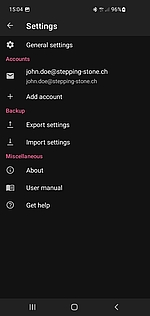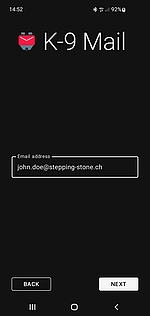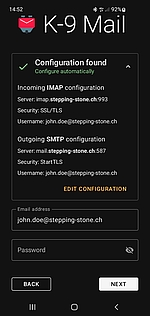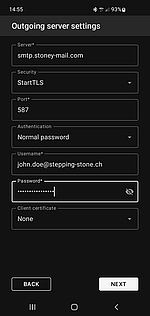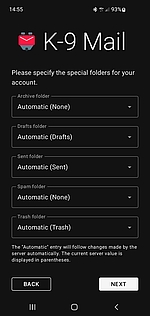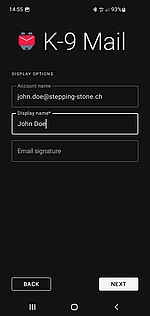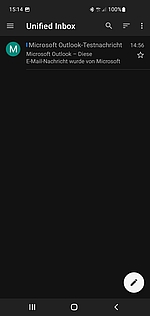-
Login
-
Language
- Deutsch
- English
Requirements
- K-9 Mail has to be installed on your android device. (You can download the app by visiting the Google Play Store or F-Droid).
- Active internet access.
The server settings can be found in the webmail groupware. Log into your account, then select "settings" in the menu bar. Click on "Accounts" on the left and then use "Edit" for the E-Mail to show the settings for incoming and outgoing mails. Please retain this information for usage during the next steps.
Start with step 1.