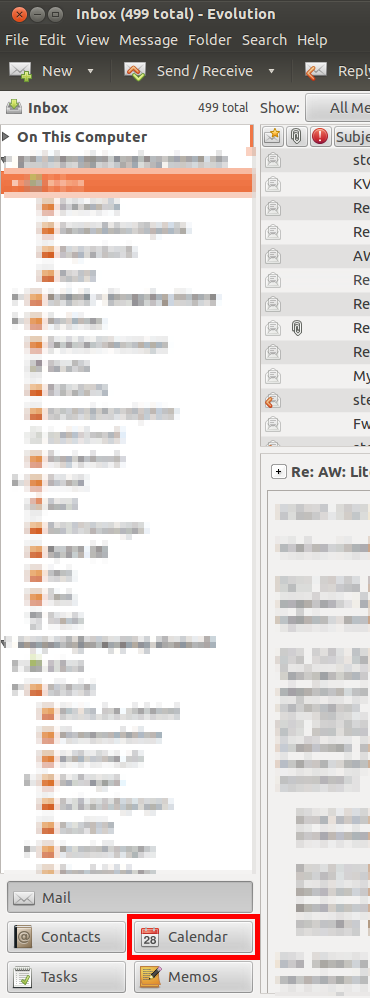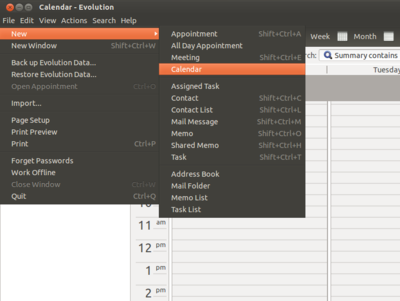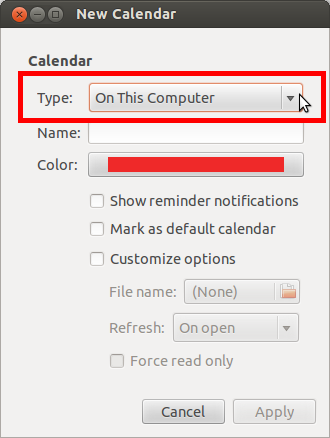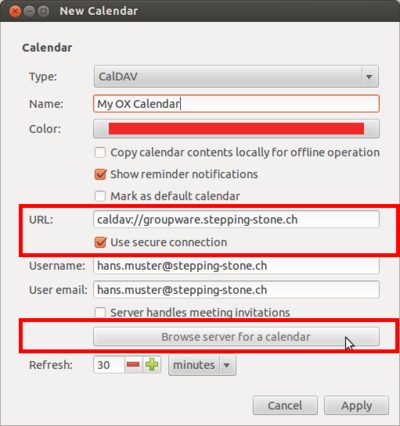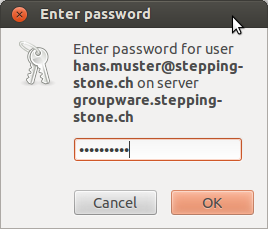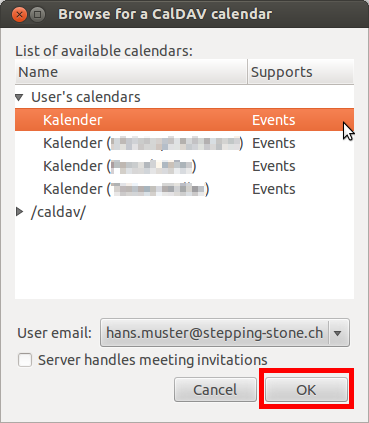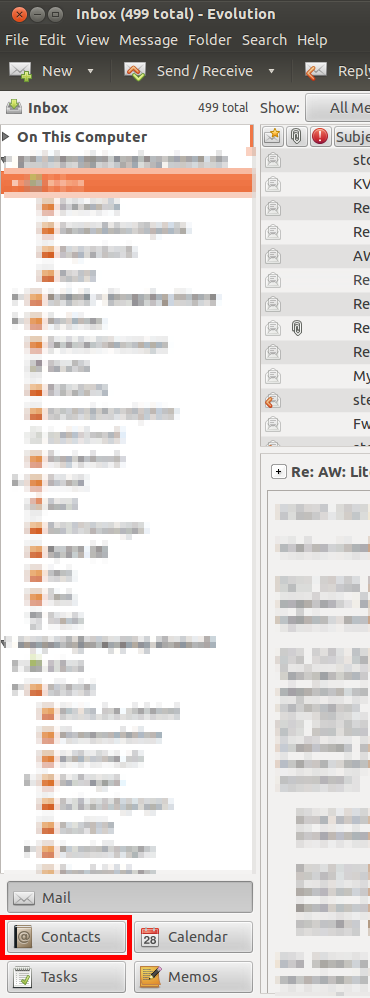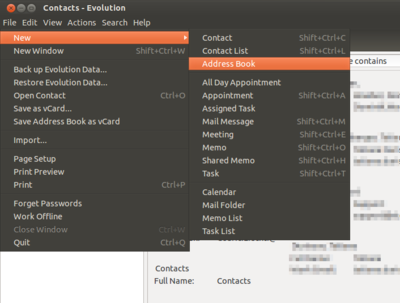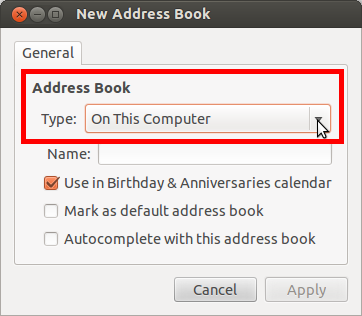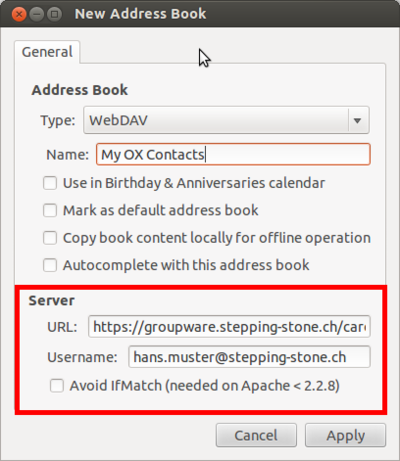-
Login
-
Language
- Deutsch
- English
Requirements
- Active internet access.
- Groupware-Account
- Evolution Mail-Client
Start with step 1
Step 4
Enter the required information:
- Name of the address book
- Tick the desired settings
- URL: groupware.stepping-stone.ch/carddav/Contacts
- For Username add your email address.
Confirm with "Apply".
If necessary restart your evolution mail client, in order to view the changes.
Step 5
Your Evolution Mail Client is now configured correctly.
Thank you for using our Mail Services.