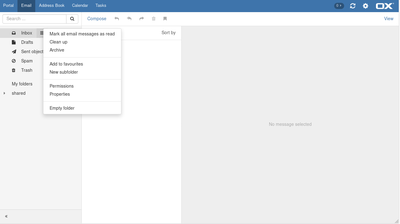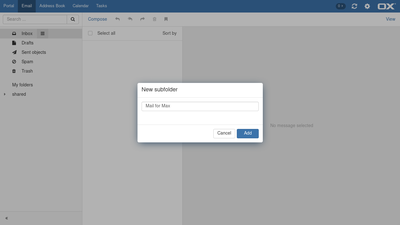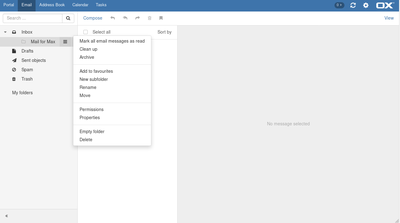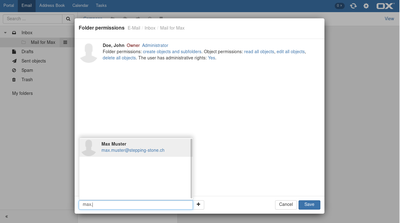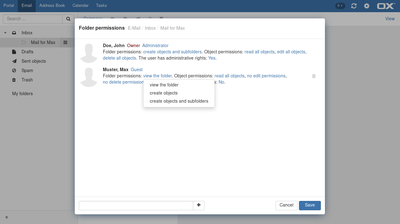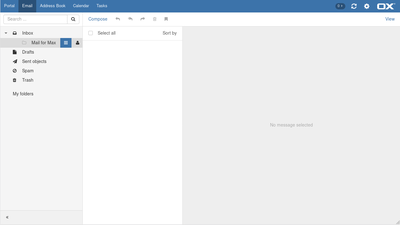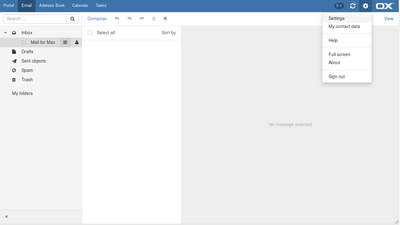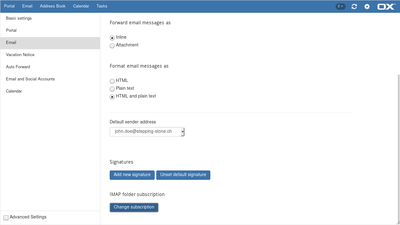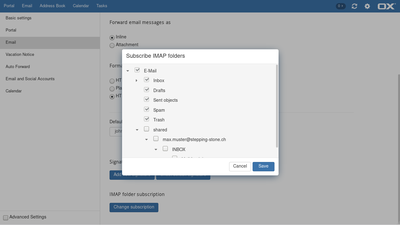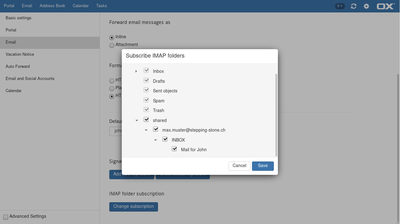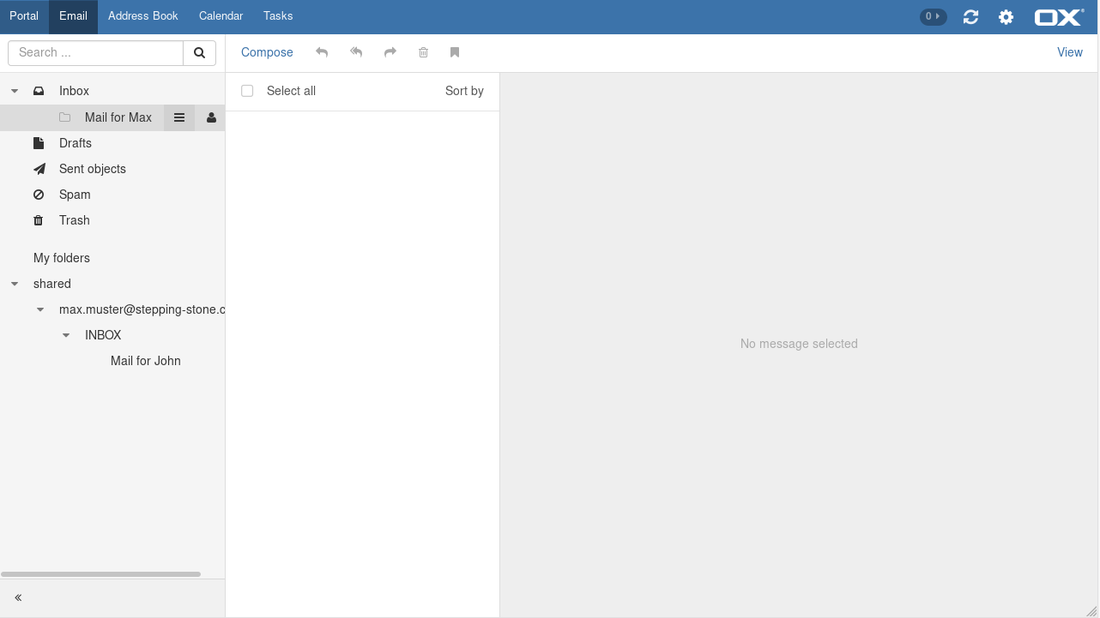-
Login
-
Language
- Deutsch
- English
Sharing E-Mails
You can share your E-Mail with internal users.
To make E-Mail available to internal users, proceed as follows:
- Create a new personal folder to which you will copy or move the required E-Mail.
- Share this folder.
- The users have to subscribe to your shared E-Mail folder in order to have access to the E-Mail.
In the following manual we will take you through this steps.
Step 1
Create new Folder
Create a new personal folder to which you will copy or move the required E-Mail.
Step 3
Subscribe E-Mail folder
The users have to subscribe to your shared E-Mail folder in order to have access to the E-Mail.