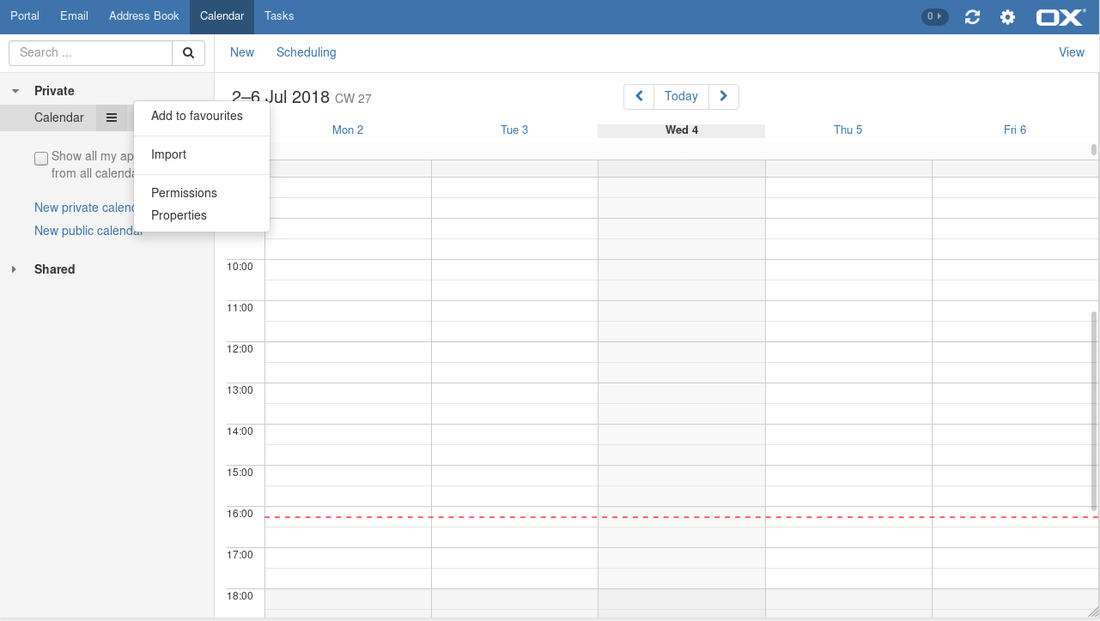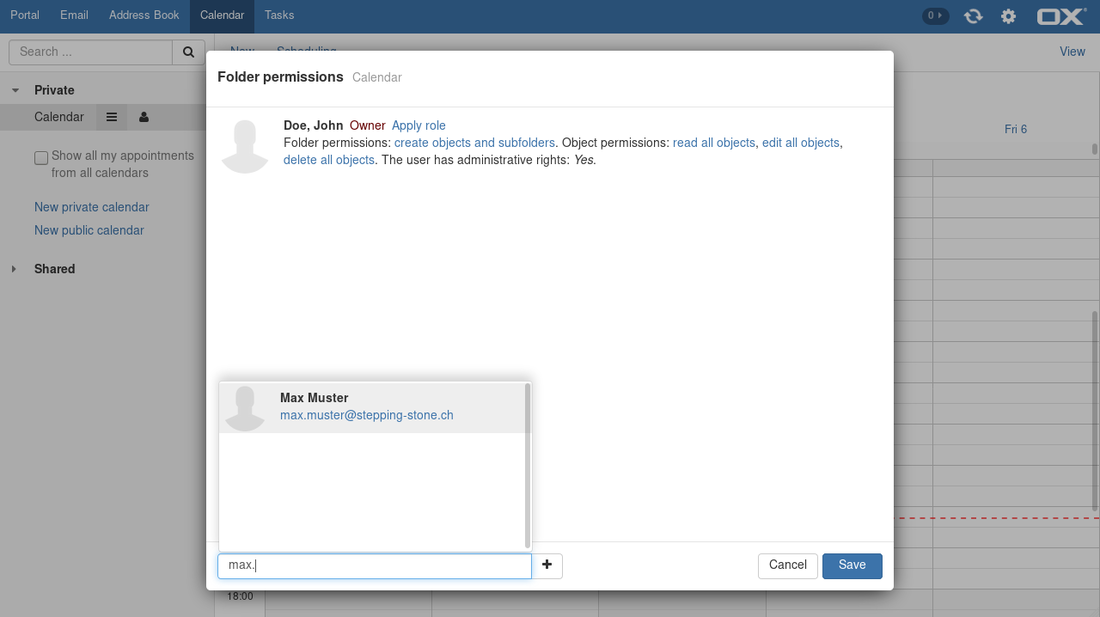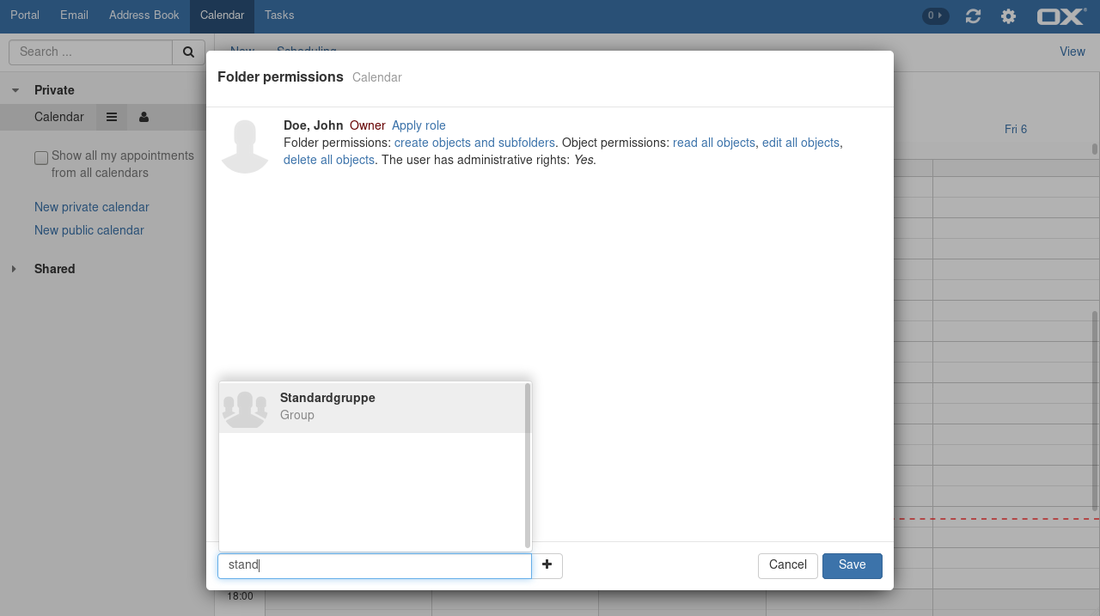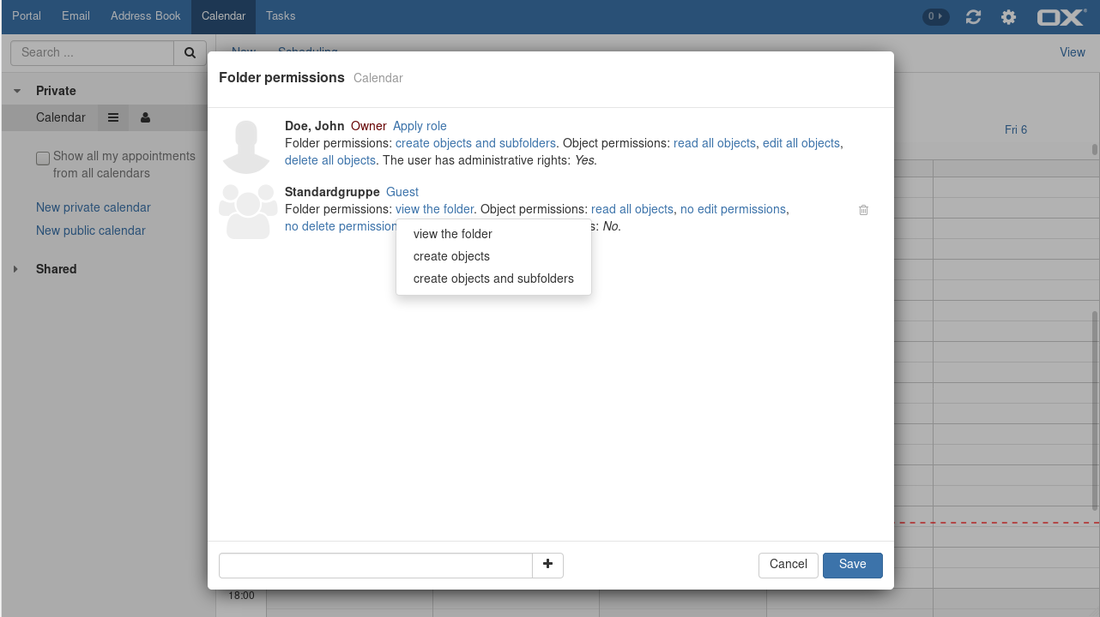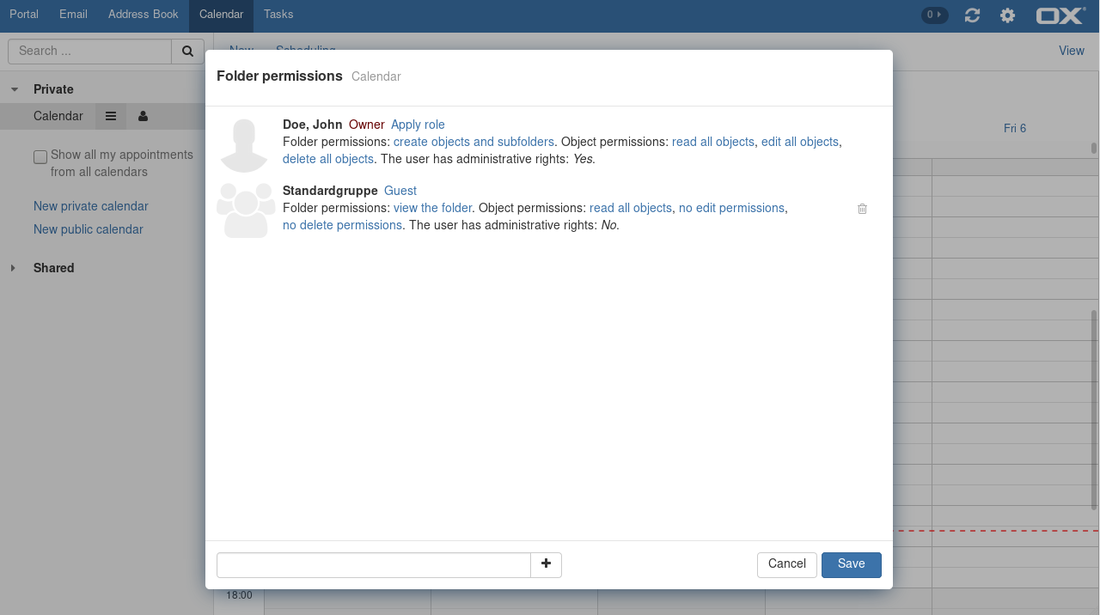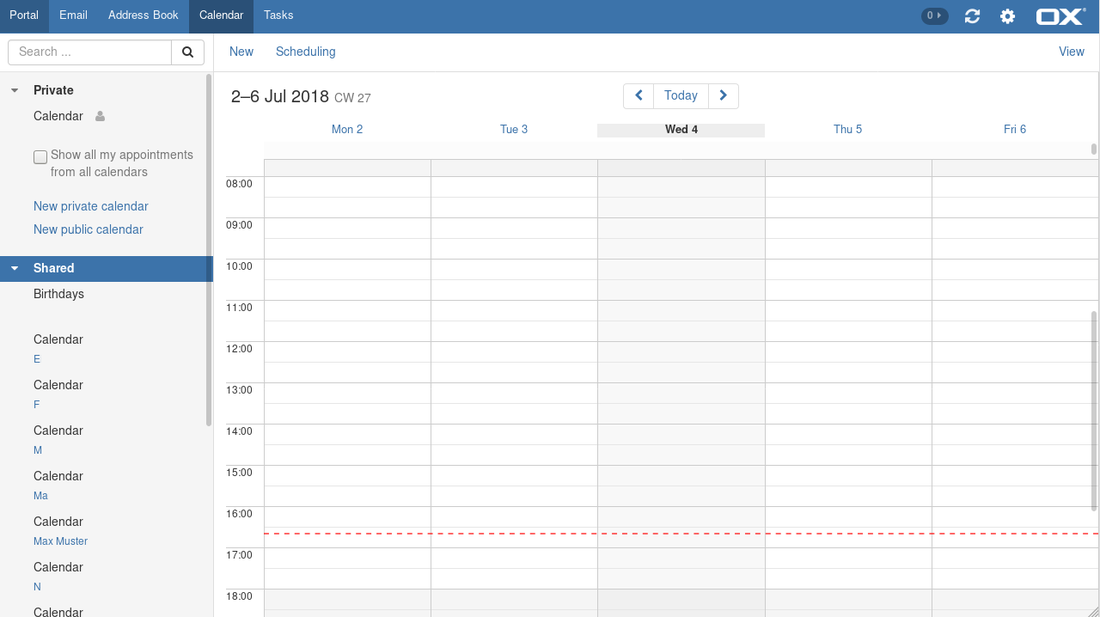-
Login
-
Language
- Deutsch
- English
Share Calendar
In order to share your calendar with other users, you have to set your folder permissions. A manual to do so can be found in the following steps.
Step 3
Folder permissions
You can now change the folder permissions and object permissions by clicking on the blue text.
You have 3 options:
- view the folder: A viewer can read all existing objects. A viewer has no other permissions.
- create objects: A reviewer can read and edit existing objects. The reviewer can not create new objects though. The re- viewer can not delete objects.
- create objects and subfolders: An author is allowed to change or delete existing objects, to create and edit new objects, and to create subfolders.
For the object permissions different settings can be set:
- The read permissions
- The write permissions
- The delete permissions
Here you have the choice between "none", "own objects" or "all objects".
The administrative right can not be given out, only the owner make administrative changes.