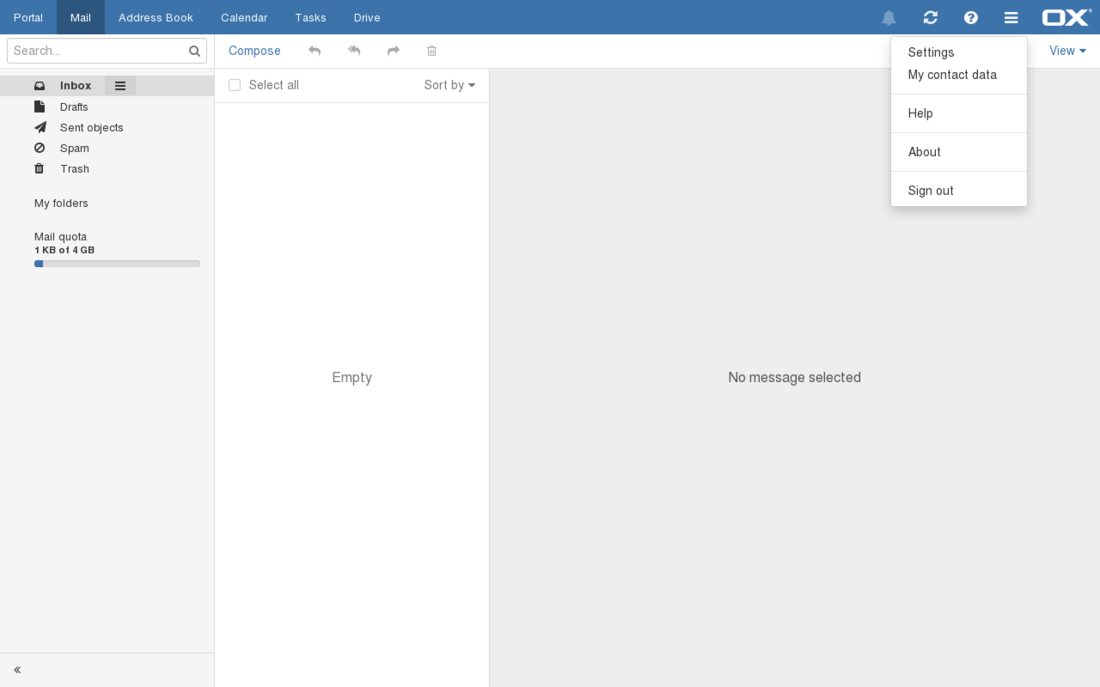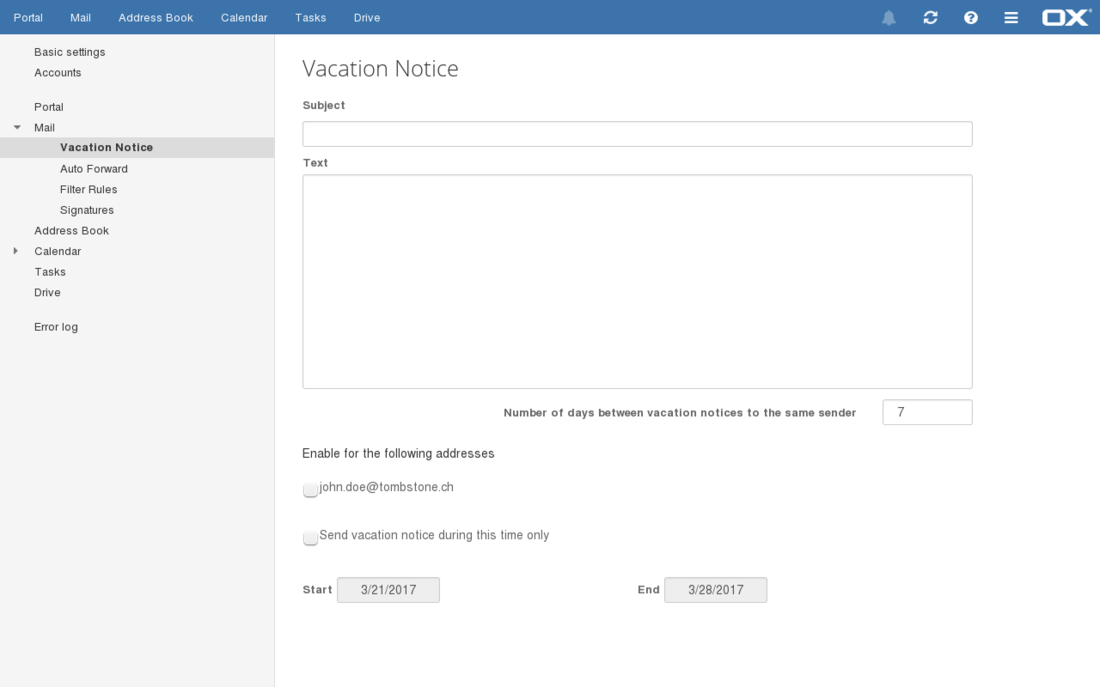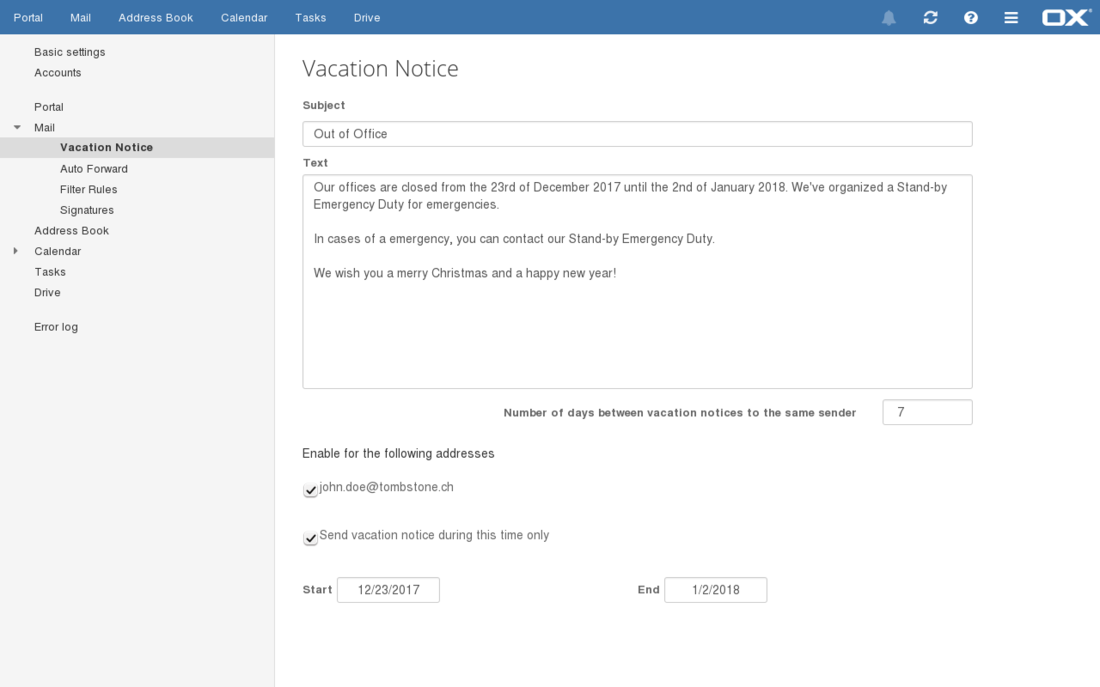-
Login
-
Language
- Deutsch
- English
Vacation Notice
Create a Vacation Notice that will be sent as automatic reply when an e-mail arrives.
Step 3
Define Rules
Adjust the Configuration according to your needs.
Subject This line will be set as the Subject of the automatic e-mail.
Text Enter a text that will be sent as the content of the e-mail.
Number of days between vacation notices to the same sender How many days shall be waited until the sender receives the Vacation Notice again if he sends a Mail.
Enable the following addresses Choose the e-mail-sddresses which vacation notices should be sent for.
Send vacation notice during this time only Check the box to activate the Vacation Notice for the period defined underneath,
Start Choose the beginning date of sending automated Mails.
End Choose the end date of sending automated Mails.
Follow the instructions with step 4